Facebook Lists lets you slice and dice both your sharing and your consumption of information, making your Facebook experience a more efficient and richer one.
HOW TO MAKE A FACEBOOK LIST
- Log in to Facebook
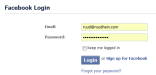
- In the left sidebar, click on Friends
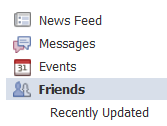
- Top-right of the middle column, click on the Edit Friends button

- Click the Create List button
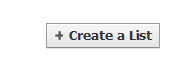
- Name your list and start adding people
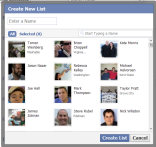
HOW TO "SELECT ALL" TO ADD TO A LIST
You may want to start with a list that contains everyone in your selection, be that every single friend or, for example, everyone that matches the search you type in the Start typing a name field.Depending on how many results there are, selecting them manually can be a royal carpal tunnel pain; Facebook doesn't have a Select All button.
The workaround is to, with your list search visible, paste the following code in the address bar of your browser and hit enter:
javascript:fs.select_all();
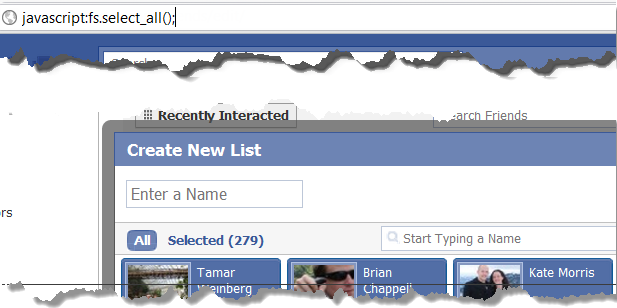
HOW MANY FRIENDS LIST CAN YOU HAVE?
You can have 100 Facebook lists.
Each list can contain 1000 people.
Every person can be part of multiple lists.
6 WAYS TO USE FACEBOOK LISTS
 SHARE WITH SPECIFIC SUBSETS OF YOUR CONTACTS ONLY
SHARE WITH SPECIFIC SUBSETS OF YOUR CONTACTS ONLY
Using Facebook for work and fun? Don't want to bother your family with arcane geek-only updates about search engine optimization and marketing talk?
Use the Customize option in your sharing dropdown.
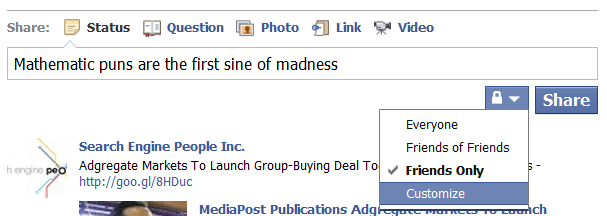
From the custom privacy screen, select Specific people – apart from specific people this will (also) let you target specific lists you've created.
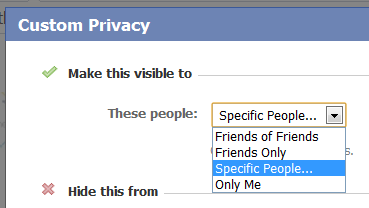
Start typing the name of the person or list you would want this update to be visible to.
.
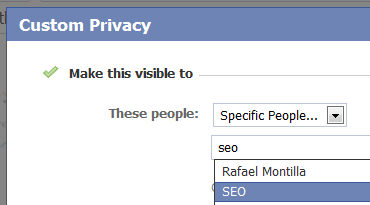

EXCLUDE A SPECIFIC SUBSET
Want to share without the stigma?
Use the Customize option in your sharing dropdown.
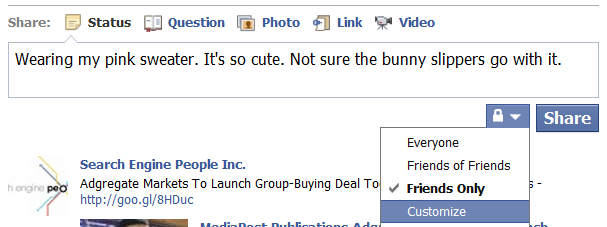
Make sure the Make this visible to is set to what you want it. Then exclude a specific list.
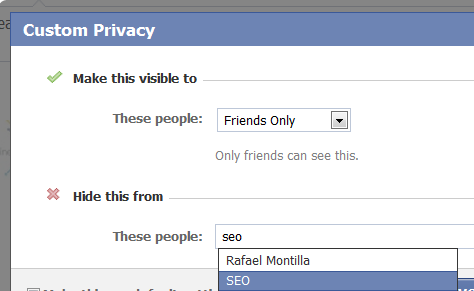
 USE LISTS TO SLICE & DICE YOUR NEWS
USE LISTS TO SLICE & DICE YOUR NEWS
Create lists for general news, specific news, industry news, etc. Then quickly switch between them from your home page.
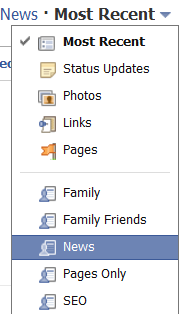
 APPEAR ONLINE/OFFLINE FOR CHAT SELECTIVELY
APPEAR ONLINE/OFFLINE FOR CHAT SELECTIVELY
Being online or offline for Facebook Chat doesn't need to be an all or nothing choice.
Click on your Chat window. Your list will be visible. To the right of each is an online/offline toggle. Use it to filter out select groups of focus on specific ones.

 DON'T LET THOSE THAT MATTER DROWN IN THE NOISE
DON'T LET THOSE THAT MATTER DROWN IN THE NOISE
Increasingly we count people in out Facebook network who aren't our friends: they're connections. People we know or know of. And brands and companies! Those send out status updates too.
Ensure you don't miss what really matters with the people that matter. Make lists for your nuclear family, extended family, favorite family members, friends, best friends, etc.
 USE FACEBOOK LISTS AS A CRM TOOL
USE FACEBOOK LISTS AS A CRM TOOL
Remember that friend with a sick parent you promised to pray for or think about? Did you ever get back to them or follow how they're doing or was it a feel-good promise and any relevant status update – sad or good – is being drowned out by the flood?
Or did you suggest helping out this prospect … and that whole idea lives somewhere in your head, bound to be forgotten at any time?
Create relevant lists like Promote Them, Follow-up Health, Potential Client, About To Have A Baby etc.
0 comments:
Post a Comment